Contents:
Introduction
News blog
What is Servoy?
Getting Started
Comparison Servoy/VFP
Performance
How-To's
Code Reference
VFP2Servoy Toolkit
Contact / feedback
|
How to add a new table to an existing database
In the previous walkthrough Create a new PostgreSQL database/connection
we created a Database Server connection and an empty database. Now lets add a new table:
- Select the test Database Server entry (or whatever name you used)
- In the List-View (the window which is in the lower left corner of the Design Perspective by default) press the
 button button
A dialog opens asking you to enter the tablename:
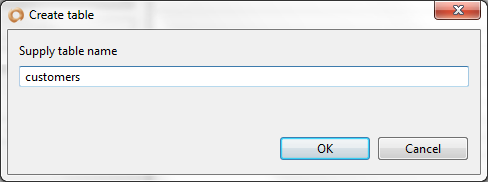
- Enter the tablename (in this example we used the name Customers)
A table entry is added to the List-View window:
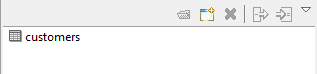
And the table designer opens in the main editing area of the Servoy IDE:
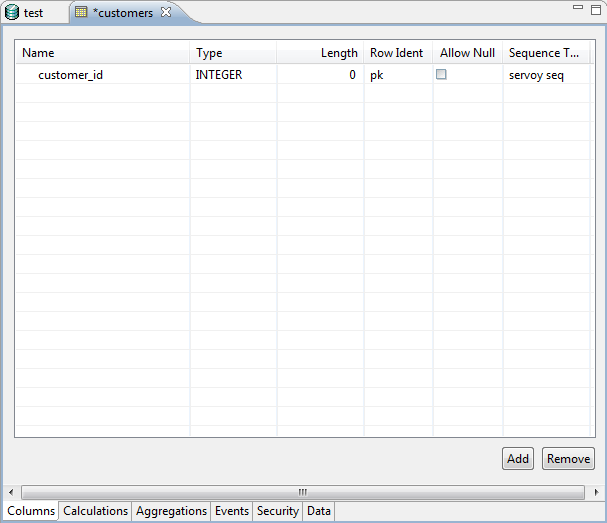
As you can see a Primary Key has been added by default. Servoy will automatically fill the PK. If you prefer you can
also let the database take care of this by using the databases native autoincrement types.
Note: ALLWAYS use a Primary Key in your table definition, Servoy simply needs it and will not function properly without it!!
- Next, press the Add button and add columns just as you would in Visual FoxPro
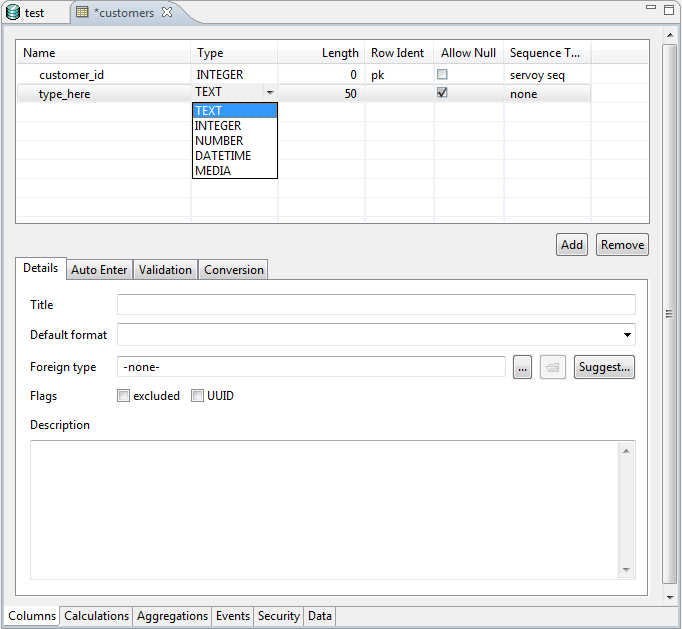
You won't have any trouble with the field types because there are only five and they are self-explanatory:
- TEXT
- INTEGER
- NUMBER
- DATETIME
- MEDIA
Servoy automatically converts these types to corresponding fieldtypes in the backend database. Of course if you want more
control over which fieldtypes are used in the actual database you can consider using the Administrative DatabaseTools that
are provided with the database.
For each column additional information can be specified regarding Format, Validation, Default values, Lookup values, Events,
Calculations, Security etc. For detailed information on these topics please read the corresponding sections in the User Guide
and/or Reference Guide.
After adding all columns close the table designer. The save dialog appears:
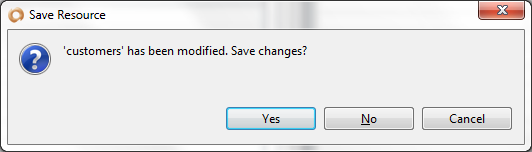
|
External resources:
 vfp plugin vfp plugin
 ServoyWorld 2012 pics ServoyWorld 2012 pics
 Official Servoy website Official Servoy website
 Ken Levy on Servoy Ken Levy on Servoy
 Servoy info Servoy info
 Servoy Forum Servoy Forum
 Servoy Documentation Servoy Documentation
|