Contents:
Introduction
News blog
What is Servoy?
Getting Started
Comparison Servoy/VFP
Performance
How-To's
Code Reference
VFP2Servoy Toolkit
Contact / feedback
|
How to create a data-entry form (grid style)
Creating a grid style data-entry form in Servoy is easy. However, at design-time you will not see what you expect. Curious?
This examples assumes you already did the previous walkthroughs and have created a project. For the datasource we will use the
example_data database but you can also use your own of course.
- Right-click the Forms entry in the Solution Explorer
- select Create new Form
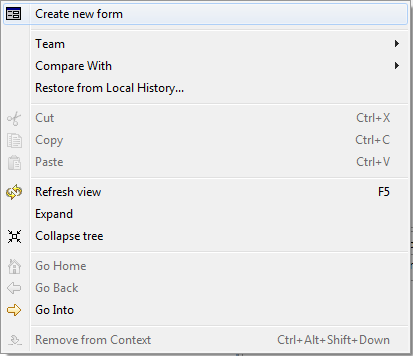
The New Form dialog opens:
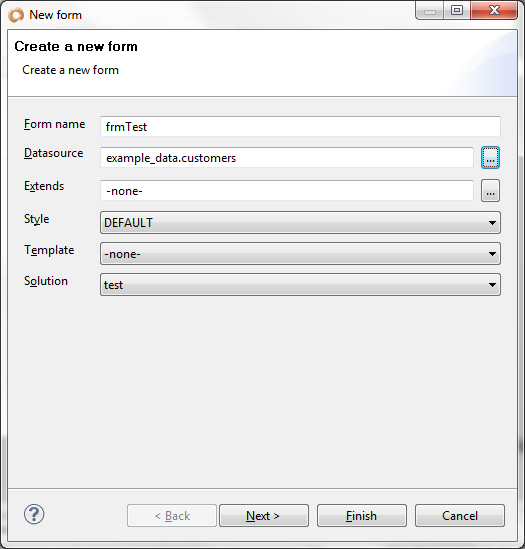
- Type a formname in the Form name field: frmTest
- Press the button behind the Datasource field
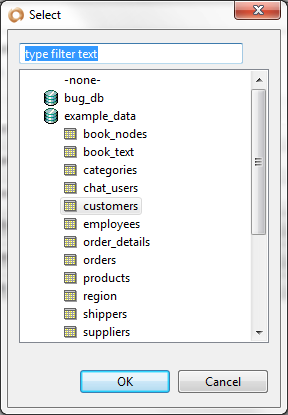
- Expand the database you want to use
- Select the table you want to use (yes that's right, only one!)
- Click the Ok button
If you chose the customers table from the example_data database then the Datasource field will now contain example_data.customers.
So if you want, you can type that in next time if you want to save time. Doesn't look strange to us does it (vfp: example_data!customers)?
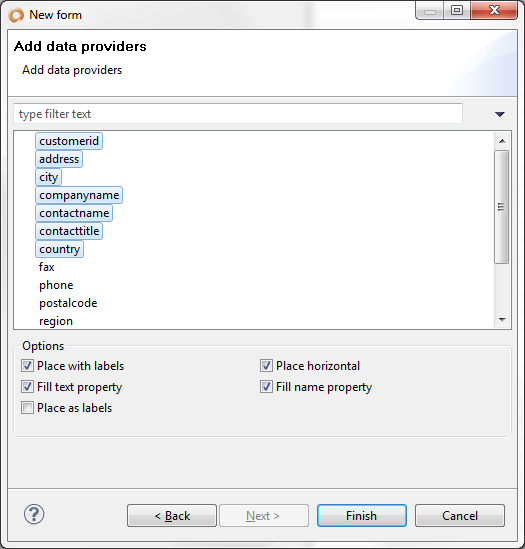
In this screen we will select the columns/fields (called data providers here) that we want to include in our form.
- Select the columns/fields by holding down the Shift-key and clicking them with the mouse
- Make sure the checkboxes match the settings in the screenshot above
- Press the Finish button
The result will propably raise your eyebrows, don't worry: what you see is not what you get! We'll talk about that in a sec but let's run it first.
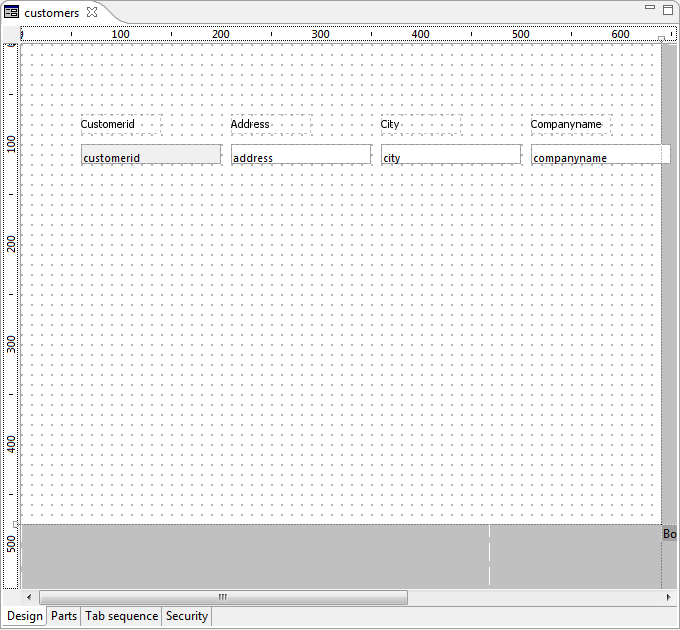
Smart Client
Recognize anybody? Yes, it's your good old friend Alfreds Futterkiste who also lives in the Visual FoxPro sample data.
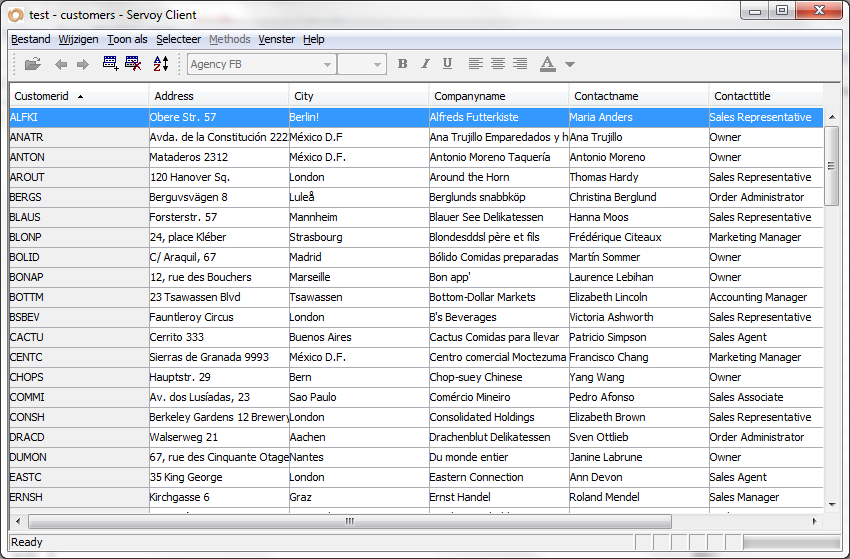
There it is! Play with it for a while! Check out the following features:
- Data-entry as we know it
- Sorting columns
- Menu options
- Import/Export functions
- Filtering data (Press Ctrl+F and enter London in the City column followed by Enter)
- Combining multiple filter expressions including inverting without programming a single line of code
- Automatic data-retrieval (250 records at a time) comparable with the way remote views handle data in Visual FoxPro
- Very fast, even with very large datasets
- Databroadcasting (data is updated to all clients of all users referencing it)
Web Client
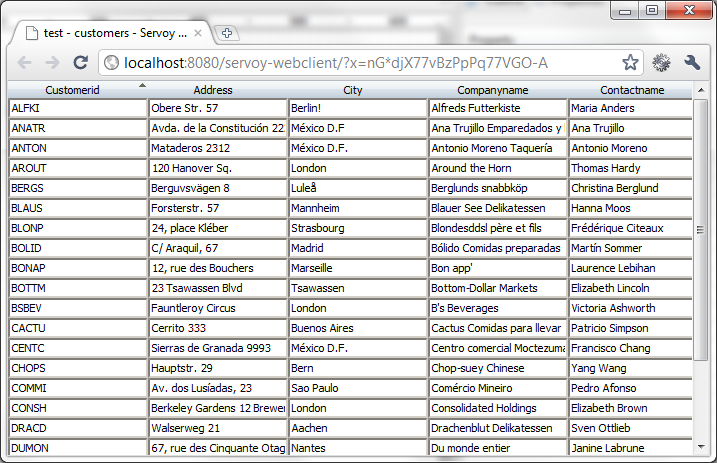
Now the webclient doesn't look as pretty as the smart client but that's because it isn't wearing any markup. Just add some style (sheets)
and it will look just fine. When you look at the customer form in the servoy_sample_crm solution you will hardly see any difference
between the smart client and the web client.
Conclusion
The design of the grid style form in Servoy is very different from what we are used to in Visual FoxPro. In VFP the Grid is added as a control
in a WYSIWYG (What You See Is What You Get) manner. It takes some getting used to but there are advantages as well. For instance, adding a button
to the form and running it again shows the button in gridcolumn for each row. Powerful stuff but it requires some getting used to.
|
External resources:
 vfp plugin vfp plugin
 ServoyWorld 2012 pics ServoyWorld 2012 pics
 Official Servoy website Official Servoy website
 Ken Levy on Servoy Ken Levy on Servoy
 Servoy info Servoy info
 Servoy Forum Servoy Forum
 Servoy Documentation Servoy Documentation
|