Contents:
Introduction
News blog
What is Servoy?
Getting Started
Comparison Servoy/VFP
Performance
How-To's
Code Reference
VFP2Servoy Toolkit
Contact / feedback
|
How to use form inheritance
In this walkthrough we will create a sample in which we build a parent form
that contains navigation logic. Additionally we will create customer- and employee subforms
(subclasses based on frmNavigate) that make use of this changed behaviour.
We will use the example_data database in this walkthrough.
- Create a new form
- Set the form name to frmNavigate
- Set the DataSource to -none-
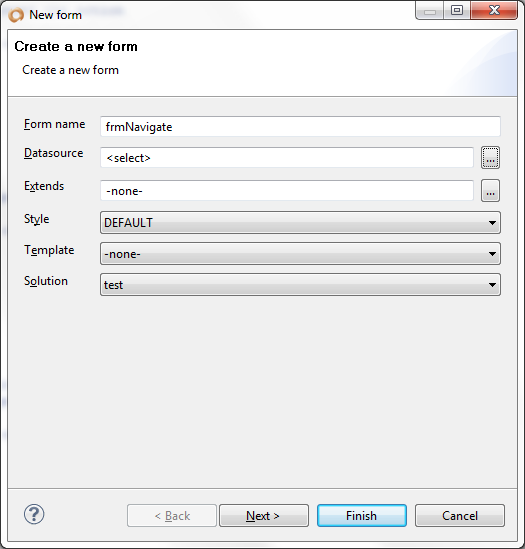
Create a form without a datasource
- Press Next
- Uncheck the Place horizontal checkbox
- Press Finish
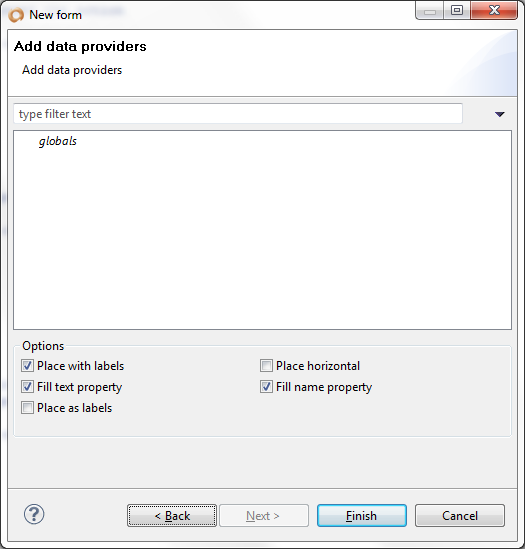
Form dialog
- Place several buttons along top of the form as in the image below
- Set the text property of the buttons accordingly

Add navigation buttons
- Select the New button
- Doubleclick in the value area of the onAction event
- In the dialog click the Create Form Method button
- Type NewRecord and press Ok
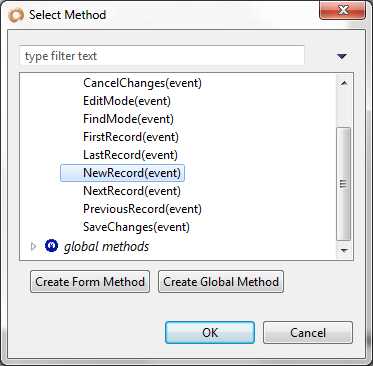
Create NewRecord form method
- Make sure that the newly created method is bound to the corresponding button as shown in the image below
- Do the same for all other buttons and create the following methods: EditMode, FindMode, SaveChanges,
CancelChanges, FirstRecord, PreviousRecord, NextRecord and LastRecord
- Also add a SetFormReadOnly to the onShow event
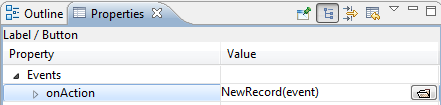
Bind NewRecord method to the newButton
Now lets add some code. The first thing we want to take care of is making the form ReadOnly so that users can't make changes until they
press the Edit button. Locate the SetFormReadOnly method and add the following code:

SetFormReadOnly methode code
This makes sure that the fields showing data are readonly and that changes to the data will not be save automatically. Next we want to add
code to the NewRecord button:
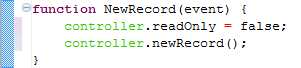
New record code
Whenever the user wants to make changes to the data he will press the Edit button and we will enable the fields by adding only one
line of code to the EditMode method:

Edit mode
To save changes we have to tell the databaseManager to do so. At the same time we want to disable the fields for further changes again:
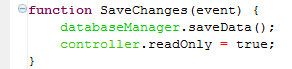
Save changes
If the user wants to undo the changes (even to multiple records) then we will have to a rollback and make the fields readonly again:

Cancel changes
Finally we want to add the code for navigating through the records:

First record

Previous record

Next record

Last record
Ok, now we are finished with implementing our basic form navigation in the parent form frmNavigate. Now lets subclass it
(Servoy calls this extending).
- Select the example_data database in the Solution Explorer
- In the List View locate the customers table and right-click it
- From the popup-menu select Create new form
- Enter frmSubCustomer as the form name
- The datasource should be set to example_data.customers
- Important! Set the extends property to frmNavigate.
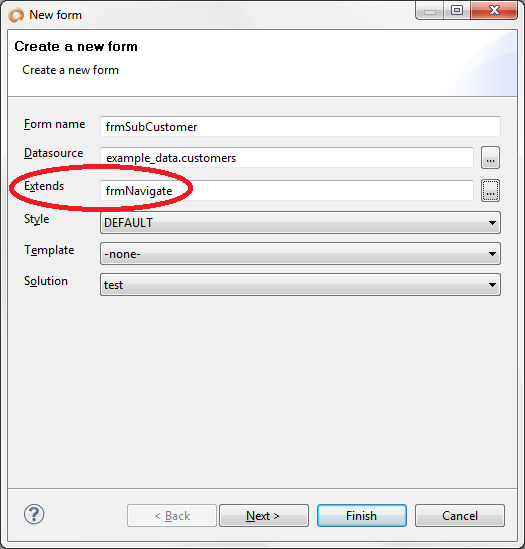
Create frmSubCustomer based on frmNavigate
- Select a few fields for editing
- Uncheck the Place horizontal checkbox
- Press the Finish button
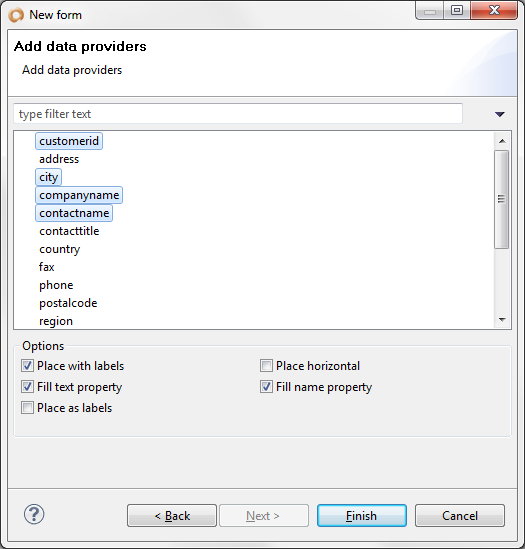
Form dialog
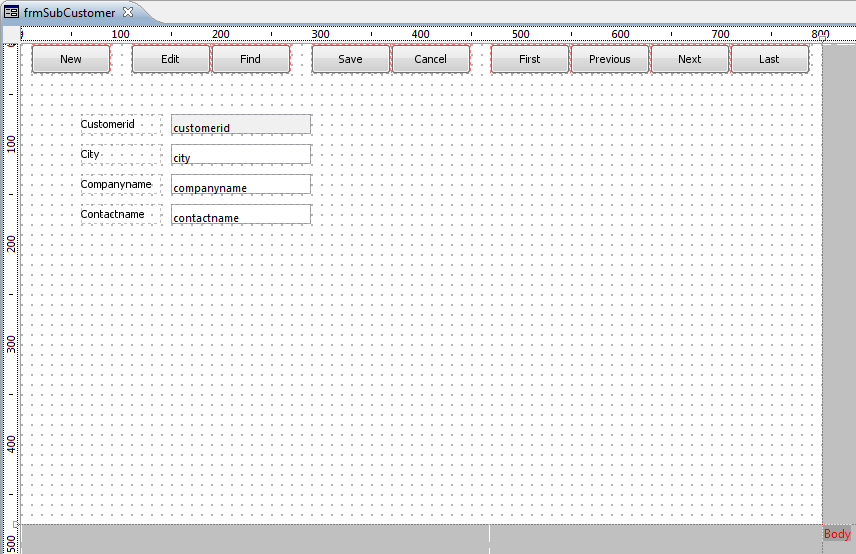
Form designer frmSubCustomer
Notice the red dotted lines around the buttons in the form designer. This tells you which elements were inherited from the
parent form. Now lets do the same for the employee form:
- Select the example_data database in the Solution Explorer
- In the List View locate the employees table and right-click it
- From the popup-menu select Create new form
- Enter frmSubEmployee as the form name
- The datasource should be set to example_data.employees
- Important! Set the extends property to frmNavigate.
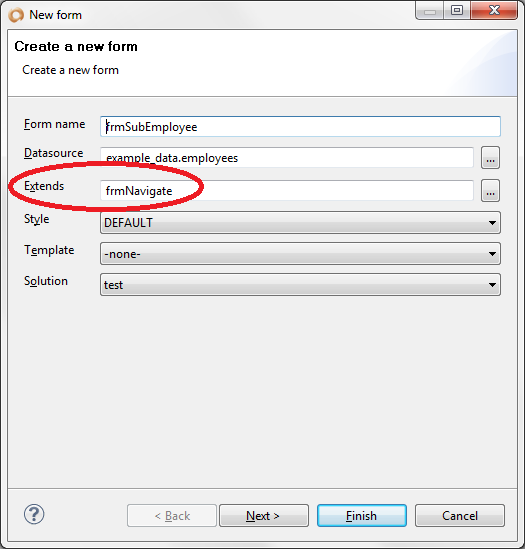
Create frmSubEmployee based on frmNavigate
- Select a few fields for editing
- Uncheck the Place horizontal checkbox
- Press the Finish button
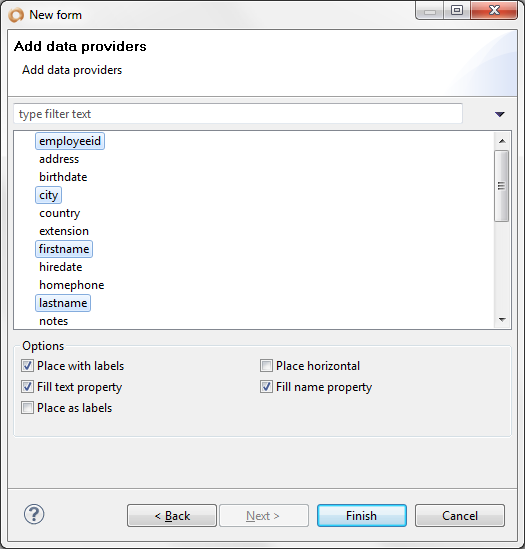
Form dialog
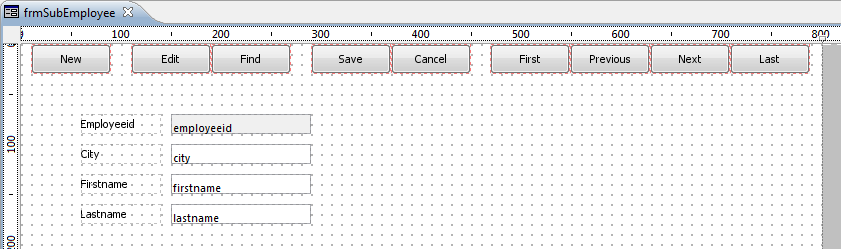
Form designer frmSubEmployee
Start the application and play with both forms. As you can see we have now abstracted the forms
navigation controls into the parent form frmNavigate. Little code was needed to change the
default way Servoy handles data. In the subforms we didn't write any code at all!
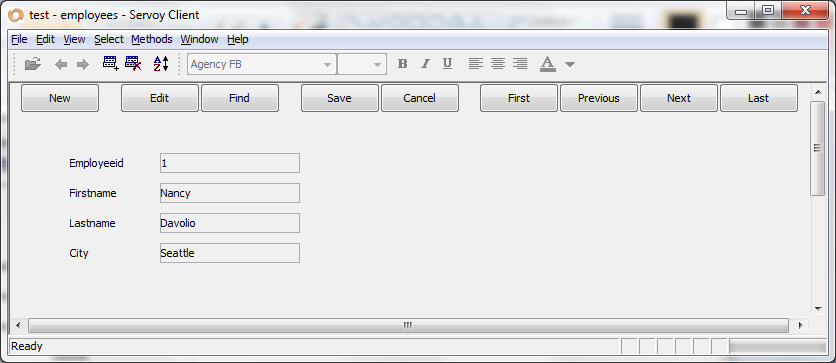
Smart client
Conclusion
This walkthrough demonstrates Servoy's ease of use and it's powerful features at the same time!
The samples work in both the smart-client and in the web-client with one exception. In the web-client
setting the form in Find-mode won't let you start a search. For this reason you may want to add a
search button that starts the search in the web-client and is hidden in the smart-client. You may also
want to add a delete button and use graphics on the buttons.
|
External resources:
 vfp plugin vfp plugin
 ServoyWorld 2012 pics ServoyWorld 2012 pics
 Official Servoy website Official Servoy website
 Ken Levy on Servoy Ken Levy on Servoy
 Servoy info Servoy info
 Servoy Forum Servoy Forum
 Servoy Documentation Servoy Documentation
|