Contents:
Introduction
News blog
What is Servoy?
Getting Started
Comparison Servoy/VFP
Performance
How-To's
Code Reference
VFP2Servoy Toolkit
Contact / feedback
|
How to create a new project/solution
I assume you have already downloaded and installed the Servoy Community Edition.
If not check out the Servoy Quick-Start Guide
on downloading and installing Servoy.
Visual Foxpro:
Using code:
MODIFY PROJECT test
Using the IDE:
- 1. From the menu select File - Open (or press Ctrl+O)
- 2. Select a project file (.pjx extension) by locating the folder it is in and click it
- 3. Press the Ok button
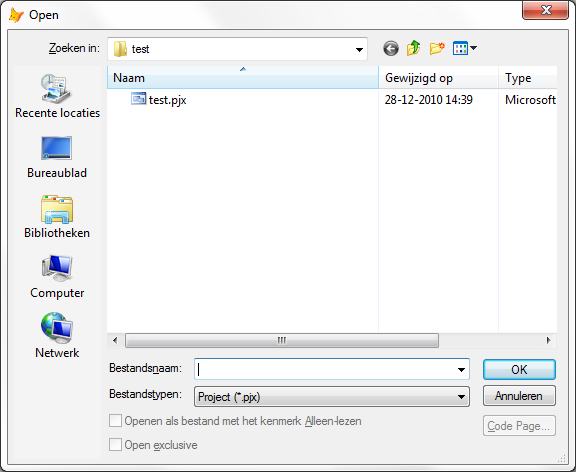
VFP Open File dialog
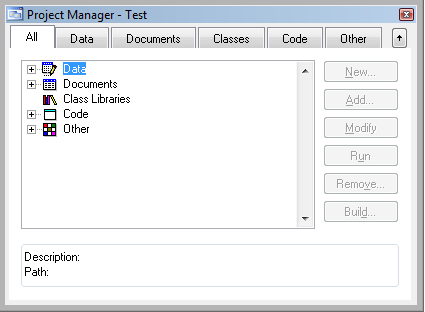
VFP Project Manager
Servoy:
- 1. In the Solution expand the folder All solutions
- 2. Right-click the solution you want to activate
- 3. From the popup-menu select the option Activate Solution

Servoy Solution Popup
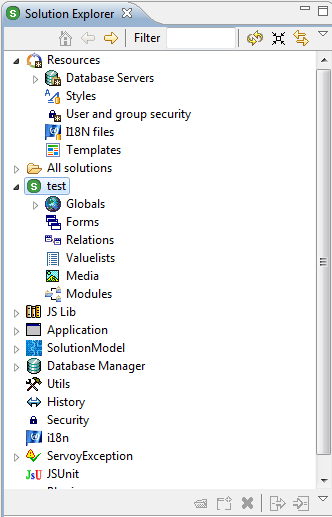
Servoy Solution Explorer
Note: In Servoy it is also possible to open a solution as a module (sub-solution) of another solution.
To do so right-click the solution and choose Add as a module from the popup-menu.
Conclusion
In Visual FoxPro you open and close project manager windows and in Servoy you activate the solution you want to work on.
Activating a solution automatically closes the previous solution in Servoy.
|
External resources:
 vfp plugin vfp plugin
 ServoyWorld 2012 pics ServoyWorld 2012 pics
 Official Servoy website Official Servoy website
 Ken Levy on Servoy Ken Levy on Servoy
 Servoy info Servoy info
 Servoy Forum Servoy Forum
 Servoy Documentation Servoy Documentation
|