Contents:
Introduction
News blog
What is Servoy?
Getting Started
Comparison Servoy/VFP
Performance
How-To's
Code Reference
VFP2Servoy Toolkit
Contact / feedback
|
Inspecting the sample data connection (PostgreSQL)
As you may have learned by now Servoy is not a database. Servoy is a application platform which is database independent.
However, a database is included by default. This used to be Sybase but after Servoy went Open Source they changed it to
PostgreSQL. This is a very fast and robust database comparable with MySQL.
That said, Servoy can also be used with SQL Server, Oracle, iAnywhere, mySQL, OpenBase or any database of your liking as long as there is a jdbc driver for it (yes even VFP/dbf tables, but more on that later).
To learn more about data access in Servoy click here.
During installation of Servoy, several sample data connections will be added:
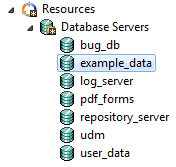
The database servers in the list above make use of a jdbc database driver. These drivers are located in the ..\Servoy\application_server\drivers folder:
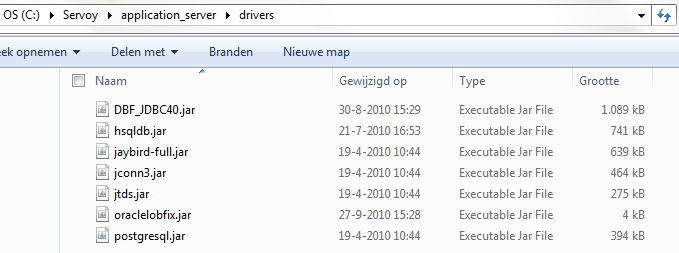
By default the following drivers are installed:
- PostgreSQL (the default open source database driver; drivername: postgresql.jar)
- MS SQL Server (drivername: jtds.jar)
- Oracle (drivername: oraclelobfix.jar)
- Sybase (drivername: jconn3.jar)
- Filemaker (drivername: hsqldb.jar)
- Firebird (drivername: jaybird_full.jar)
Not installed by default is the VFP/dbf driver (drivername: DBF_JDBC40.jar). Servoy is not allowed to ship it with Servoy by default but can mail you the driver
when you ask for it. Of course every FoxPro developer will ask if it supports the Database Container (.dbc) but it doesn't... Then again as you will find out soon
creating tables in PostgreSQL is very easy and the data is much more secure there. Speed won't be a problem.
To see what a database connection (wizard) looks like, right-click on the "example_data" connection and select Open Server. The
following screen appears:
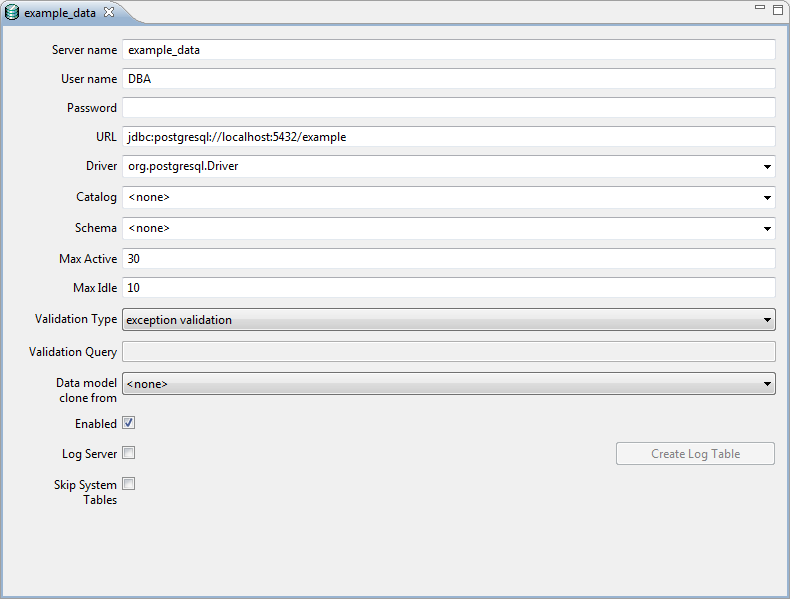
In consecutive samples we will add database connections of various types and create some tables.
When you click a Database Server entry in the Solution Explorer you will see that the window in the lower left corner of the screen will display the tables in the database:
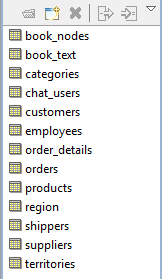
To see what you can do with the tables from this window right-click a table and the following popup-menu will appear:
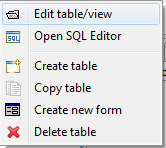
|
External resources:
 vfp plugin vfp plugin
 ServoyWorld 2012 pics ServoyWorld 2012 pics
 Official Servoy website Official Servoy website
 Ken Levy on Servoy Ken Levy on Servoy
 Servoy info Servoy info
 Servoy Forum Servoy Forum
 Servoy Documentation Servoy Documentation
|